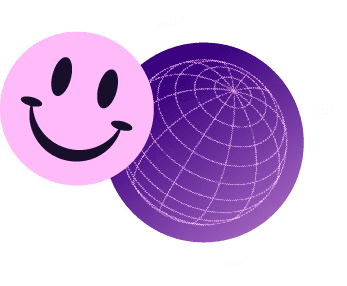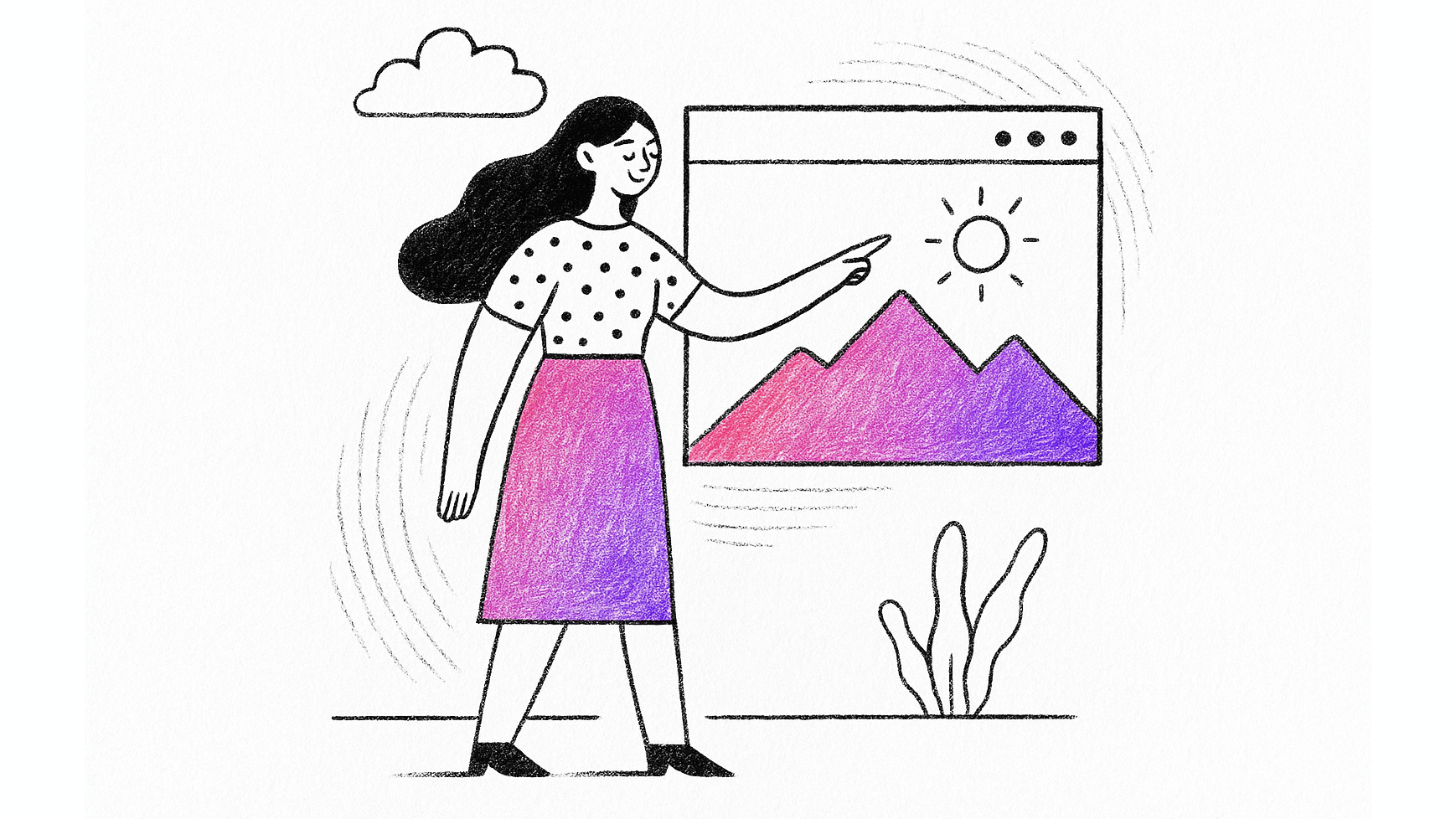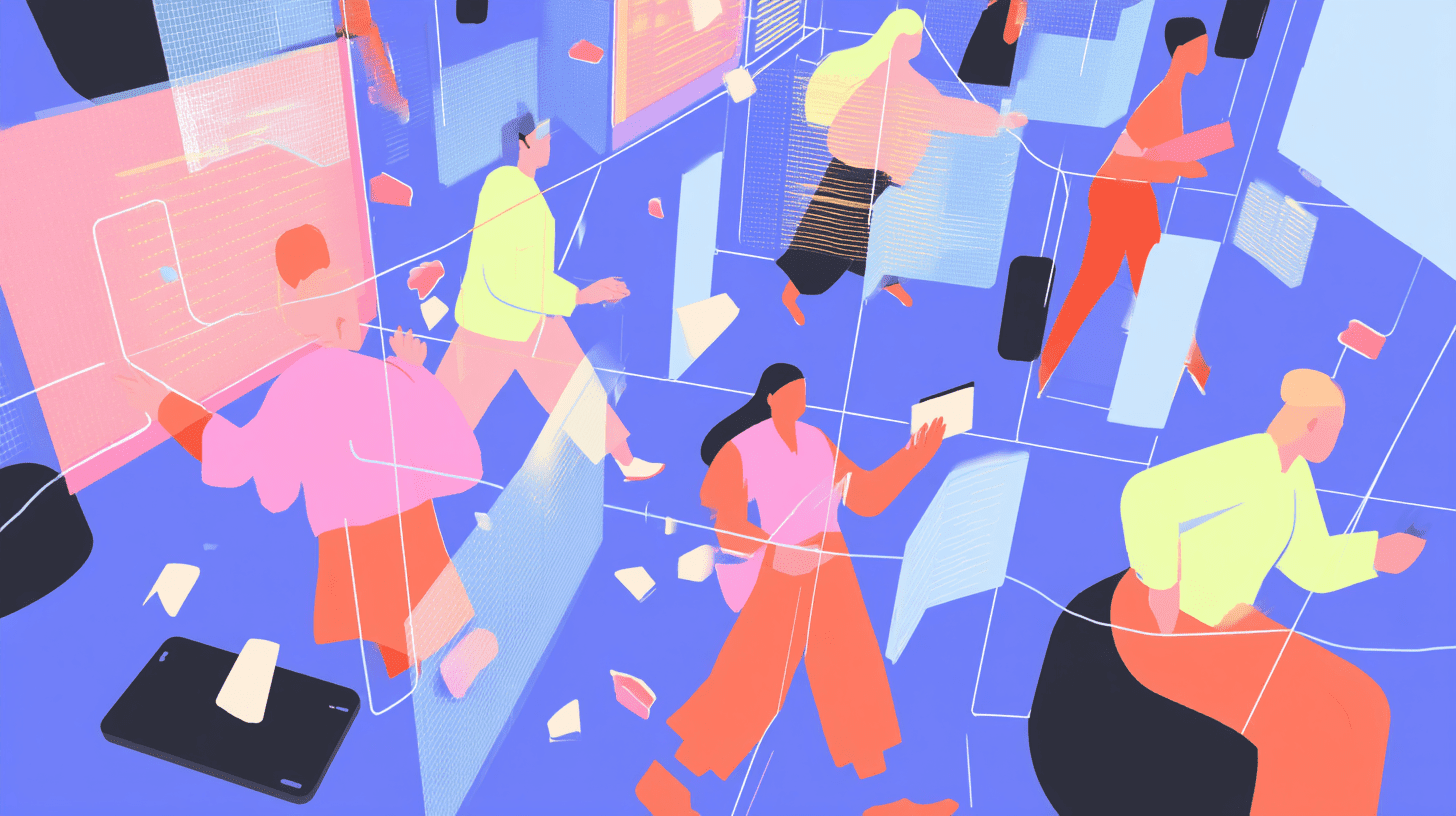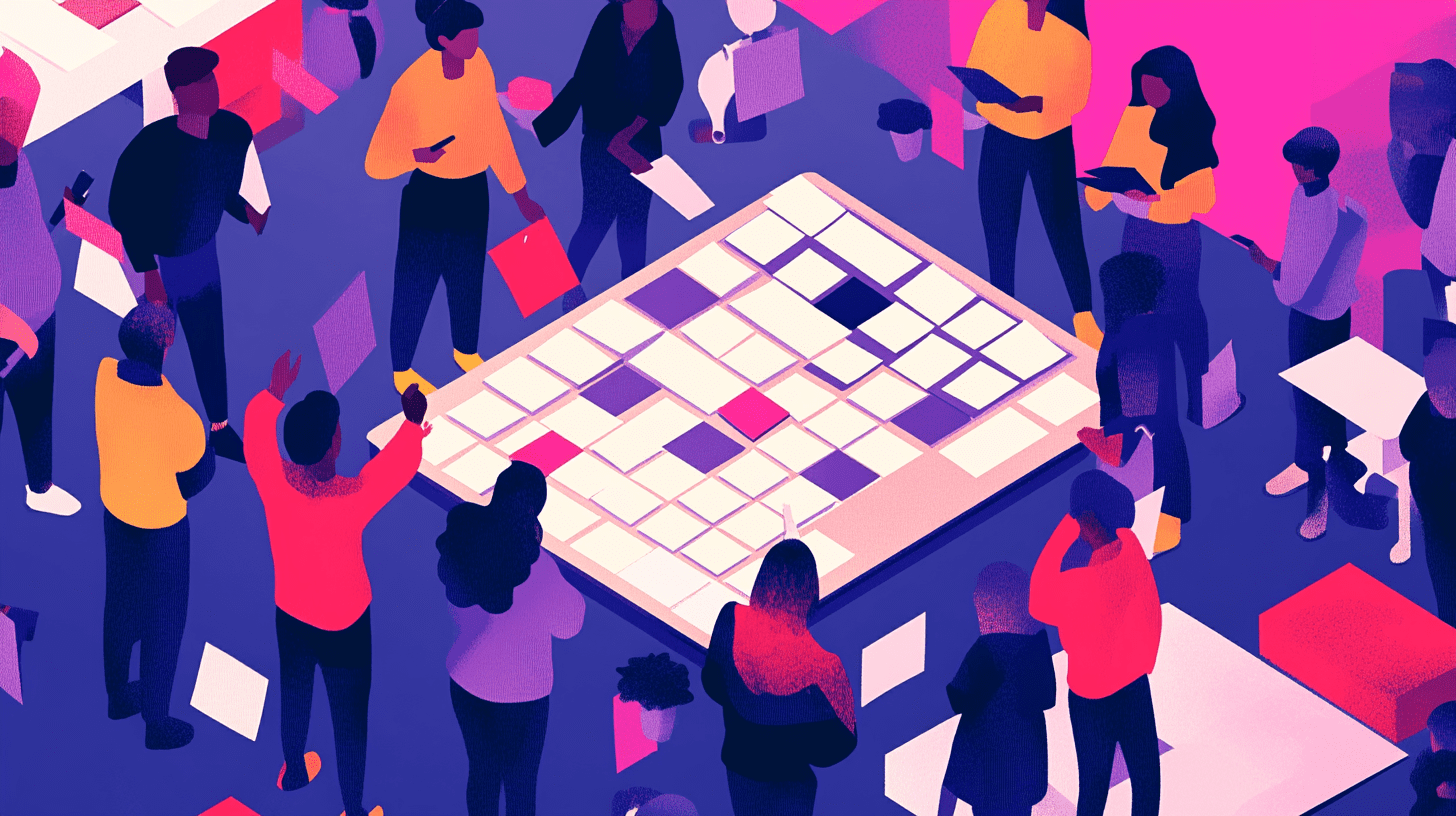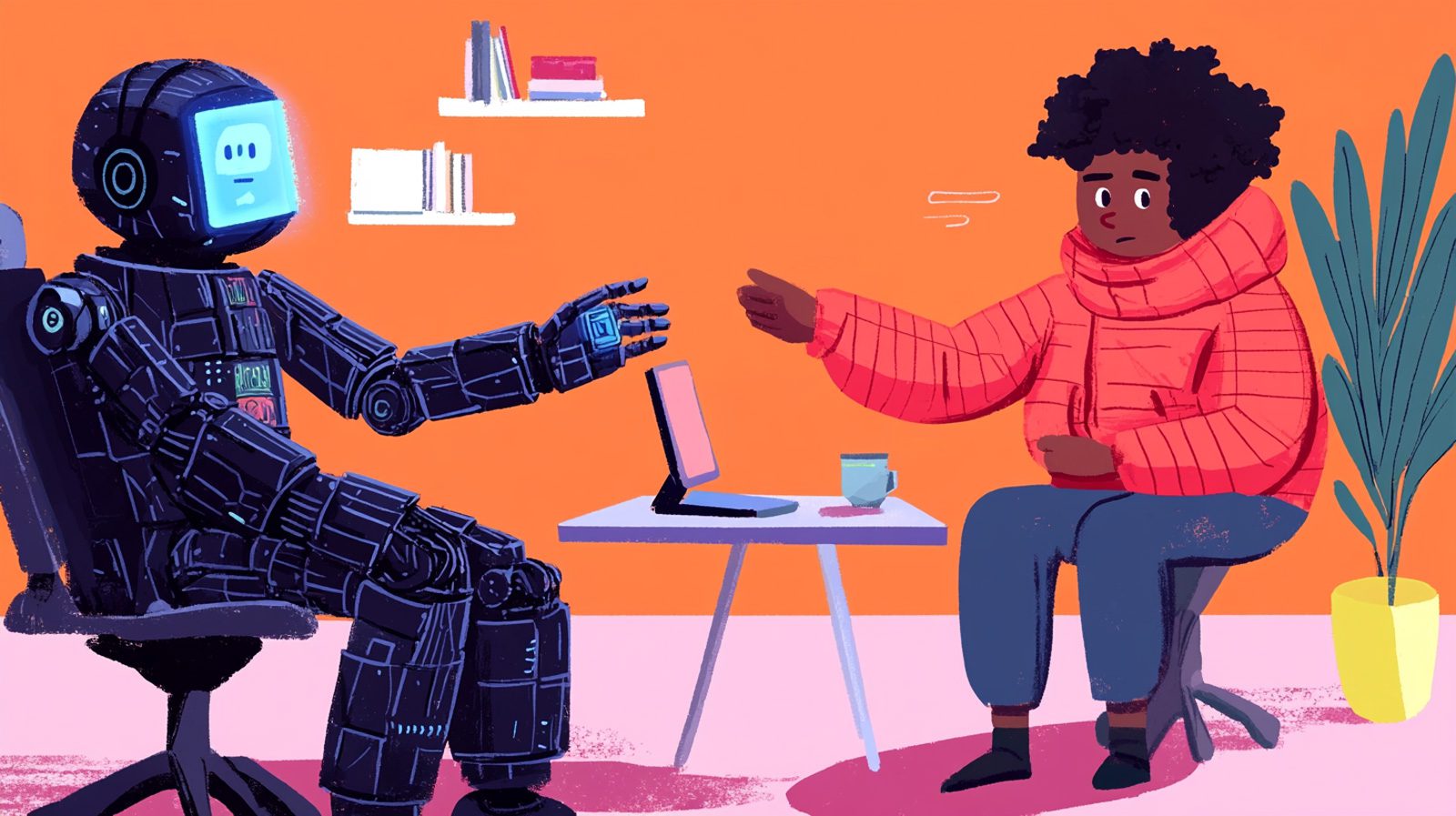In the ever-evolving digital landscape, the need for a swift online presence is paramount for SMEs. WordPress, being a popular platform, demands meticulous optimisation to ensure peak performance. In this comprehensive guide, we’ll explore 24 essential tips to turbocharge your WordPress website, focusing on speed, performance, and some more advanced fine-tuning. By implementing these strategies to optimise WordPress website for your business, SMEs can elevate their online presence and engage users effectively.
Table of Contents:
1. Basics of WordPress Performance
- Why Speed is Important for your WordPress Site?
- How to Check Your WordPress Website Speed?
- What Slows Down Your WordPress Website?
2. Importance of Good WordPress Hosting
3. Speeding Up WordPress in Easy Steps (No Coding)
4. WordPress Performance Optimisation Best Practices
- Keep Your WordPress Site Updated
- Optimise Background Processes
- Use Excerpts on Homepage and Archives
- Split Comments into Pages
- Use a Content Delivery Network (CDN)
- Don’t Upload Audio/Video Files Directly to WordPress
- Use a Theme Optimised For Speed
- Use Faster Plugins
5. Fine-Tuning WordPress for Speed (Advanced)
- Split Long Posts into Pages
- Reduce External HTTP Requests
- Reduce Database Calls
- Optimise WordPress Database
- Limit Post Revisions
- Disable Hotlinking and Leeching of Your Content
- Use Lazy Loading if Needed
- Use DNS Level Website Firewall
- Fix HTTPS/SSL Errors without Plugin
- Use Latest PHP Version
1. Basics of WordPress Performance
Why Speed is Important for your WordPress Site?
In the digital age, where attention spans are shorter than ever, the speed of your WordPress site can make or break user engagement. Research indicates that users tend to abandon a website if it takes more than a few seconds to load. This is not merely a matter of convenience; it directly impacts your site’s bounce rate, search engine rankings, and overall user satisfaction.
Key Points:
- Faster Loading = Higher User Engagement
- Positive Impact on SEO Rankings
- Improved User Experience and Satisfaction
How to Check Your WordPress Website Speed?
Before embarking on the journey of optimisation, it’s crucial to assess your website’s current speed. Several online tools, such as Google PageSpeed Insights and GTmetrix, provide detailed insights into your site’s performance metrics. These tools analyse factors like page load time, server response time, and overall page size, offering a baseline for your optimisation efforts.
Key Steps:
- Utilise Online Speed Testing Tools
- Analyse Metrics: Page Load Time, Server Response Time, Page Size
- Establish a Baseline for Optimisation
What Slows Down Your WordPress Website?
Understanding the culprits behind a sluggish WordPress site is the first step in effective optimisation. Common factors include unoptimised images, excessive plugins, outdated themes, and poor hosting choices. Identifying these bottlenecks empowers you to address specific issues and streamline your website for optimal performance.
Common Culprits:
- Unoptimised Images
- Excessive Plugins
- Outdated Themes
- Poor Hosting Choices
2. Importance of Good WordPress Hosting
Choosing the right hosting provider is a pivotal decision that significantly influences your WordPress site’s performance. In the competitive digital landscape, where every second counts, the importance of a reliable and robust hosting service cannot be overstated for an optimise WordPress website. Such as SourceCodeStudio’s super-fast, 100% SSD, WordPress website hosting.
Selecting the Right Hosting Provider
A quality hosting provider ensures your website is accessible, responsive, and secure. Factors to consider when selecting a hosting provider include server speed, uptime guarantees, customer support, and scalability. Investing in a reputable hosting service lays the groundwork for a high-performing WordPress site.
Key Considerations:
- Server Speed
- Uptime Guarantees
- Customer Support
- Scalability
Understanding the Impact of Hosting on Performance
The impact of hosting on your website’s performance extends beyond server speed. It affects the overall user experience, SEO rankings, and the ability to handle traffic spikes. In this section, we’ll delve into the intricacies of hosting and how it directly correlates with the speed and stability of your WordPress site.
Key Insights:
- User Experience Implications
- SEO Ranking Influence
- Handling Traffic Spikes
3. Speeding Up WordPress in Easy Steps (No Coding)
Install a WordPress Caching Plugin
One of the simplest yet most effective ways to boost your WordPress site’s speed is by utilising a caching plugin. Caching reduces server load by storing static versions of your web pages, ensuring quicker delivery to users. Popular caching plugins like W3 Total Cache or WP Super Cache are user-friendly and provide noticeable performance improvements.
Key Steps:
- Choose a Caching Plugin (e.g., W3 Total Cache, WP Super Cache)
- Install and Activate the Plugin
- Configure Basic Settings for Optimal Performance
Optimise Images for Speed
Unoptimised images are a common culprit for slow-loading websites. Compressing images without compromising quality is essential for a speedy site. Plugins like Smush or ShortPixel automate image optimisation, reducing file sizes and improving page load times.
Key Steps:
- Utilise Image Compression Plugins (e.g., Smush, ShortPixel)
- Compress Images Without Quality Loss
- Regularly Optimise New Images Before Uploading
4. WordPress Performance Optimisation Best Practices
Keep Your WordPress Site Updated
Ensuring your WordPress core, themes, and plugins are up to date is crucial for optimal performance and security. Developers regularly release updates to address vulnerabilities, improve features, and enhance compatibility. Regularly check for updates and apply them to maintain a secure and high-performing website. Keeping your website up to date and running smoothly can also be a part of a support package, if your business can’t afford downtime or a security breach.
Key Steps:
- Regularly Check for WordPress Core Updates
- Update Themes and Plugins
- Backup Your Site Before Applying Updates
Optimise WordPress website Background Processes
Background processes, such as scheduled tasks and automatic updates, can impact your site’s performance. Optimise these processes to run efficiently during low-traffic periods. Plugins like WP Crontrol allow you to manage scheduled tasks, ensuring they don’t hinder your site’s speed during peak hours.
Key Steps:
- Audit and Optimise Scheduled Tasks
- Use Plugins Like WP Crontrol for Management
- Schedule Resource-Intensive Processes During Off-Peak Hours
Use Excerpts on Homepage and Archives
Displaying full posts on your homepage and archives can increase page load times. Instead, utilise post excerpts to provide a snapshot of content. This reduces the amount of data loaded initially, improving site speed. Most WordPress themes allow you to customise archive settings to show excerpts.
Key Steps:
- Set Excerpts for Posts in WordPress Editor
- Configure Theme Settings for Excerpt Display
- Monitor and Adjust Excerpt Length for Optimal Presentation
Split Comments into Pages
A thriving community often results in numerous comments on popular posts, impacting page load times. To mitigate this, consider splitting comments into pages. WordPress allows you to paginate comments, enhancing the user experience without sacrificing content engagement.
Key Steps:
- Configure Comment Pagination in WordPress Settings
- Adjust Pagination Settings Based on Comment Volume
- Monitor User Engagement with Paginated Comments
Use a Content Delivery Network (CDN)
A Content Delivery Network (CDN) is a powerful tool to accelerate your site’s performance globally. By distributing your site’s assets across multiple servers worldwide, CDNs reduce latency and ensure swift content delivery. Select a reputable CDN service and integrate it with your WordPress site for optimal results.
Key Steps:
- Choose a CDN Provider (e.g., Cloudflare, Akamai)
- Configure CDN Settings in WordPress
- Monitor CDN Performance and Adjust Settings as Needed
Don’t Upload Audio/Video Files Directly to WordPress
While WordPress allows direct file uploads, for an optimise WordPress website it’s advisable to host large media files externally. Use dedicated platforms like YouTube or Vimeo for videos and SoundCloud for audio. Embedding media from these platforms not only enhances site speed but also provides additional visibility on external platforms.
Key Steps:
- Upload Media to Dedicated Platforms
- Embed Media in WordPress from External Sources
- Monitor Media Performance and Loading Times
5. Fine-Tuning WordPress for Speed (Advanced)
Split Long Posts into Pages
Long-form content is valuable, but excessively lengthy posts can impact load times. To maintain engagement without sacrificing speed, consider splitting lengthy posts into multiple pages. WordPress provides a built-in feature to paginate content, ensuring a balance between comprehensive information and swift page loading.
Key Steps:
- Use the “NextPage” Tag in WordPress Editor
- Monitor User Engagement with Paginated Content
- Utilise Pagination for Comprehensive Guides and Tutorials
Reduce External HTTP Requests
Each external HTTP request contributes to your site’s load time. Analyse and minimise these requests by reviewing elements such as external scripts, stylesheets, and fonts. Consolidate or eliminate unnecessary external requests to streamline your site’s performance.
Key Steps:
- Audit External HTTP Requests with Browser Developer Tools
- Consider Local Hosting for Essential External Resources
- Remove Unnecessary External Scripts and Stylesheets
Reduce Database Calls
Excessive database calls can significantly impact your site’s speed. Optimise database queries by cleaning up unused plugins, revising inefficient queries, and utilising caching. Regularly maintain your database to ensure efficient performance.
Key Steps:
- Audit and Optimise WordPress Database Queries
- Utilise Database Caching Plugins
- Regularly Clean Up and Optimise Database Tables
Optimise WordPress Database
A well-organised and optimised database is essential for peak WordPress performance. Regularly clean up unnecessary data, such as post revisions and spam comments, to prevent bloating. Plugins like WP-Optimize automate the database optimisation process, keeping your site running smoothly.
Key Steps:
- Install and Activate a Database Optimisation Plugin (e.g., WP-Optimize)
- Configure Plugin Settings for Scheduled Optimisation
- Monitor Database Size and Performance Metrics
Limit Post Revisions
WordPress automatically saves revisions of your posts, which can accumulate over time and impact your database size. Limit the number of post revisions to conserve database space. Plugins like Revision Control allow you to set a specific number of revisions or disable them altogether.
Key Steps:
- Install a Revision Control Plugin (e.g. Revision Control)
- Configure Revision Settings to Limit the Number of Revisions
- Monitor Database Size After Implementation
Disable Hotlinking and Leeching of Your Content
Hotlinking, where other websites directly link to your images or multimedia content, can strain your server resources. Prevent hotlinking by disabling it through your server or using plugins. This ensures that your content is only served to genuine visitors, preserving your bandwidth and speed.
Key Steps:
- Disable Hotlinking Through Server Configuration
- Use WordPress Plugins to Prevent Hotlinking
- Monitor Site Analytics for Unusual Resource Usage
Use Lazy Loading if Needed
Lazy loading delays the loading of images and other media elements until they come into the user’s viewport. This reduces initial page load times, especially for content-rich pages. Many modern WordPress themes and plugins support lazy loading, or you can implement it through custom code.
Key Steps:
- Check Theme and Plugin Support for Lazy Loading
- Implement Lazy Loading Through Custom Code if Necessary
- Monitor Site Performance Metrics After Implementation
Use DNS Level Website Firewall
Enhance your site’s security and performance by implementing a DNS-level website firewall. Services like Cloudflare provide robust security features, including DDoS protection and web application firewalls. Integrate your WordPress site with a DNS firewall to safeguard against malicious traffic and improve overall performance.
Key Steps:
- Sign up for a DNS Firewall Service (e.g., Cloudflare)
- Configure DNS Settings and Security Rules
- Monitor Firewall Analytics for Threat Detection
Fix HTTPS/SSL Errors without Plugin
While HTTPS is crucial for security and SEO, SSL errors can negatively impact your site’s performance. Address SSL issues promptly by fixing mixed content errors and ensuring a smooth SSL/TLS handshake. Manual fixes or adjustments in your WordPress settings can resolve these errors without the need for additional plugins.
Key Steps:
- Identify and Fix Mixed Content Errors
- Verify SSL/TLS Configuration in WordPress Settings
- Monitor Site Security Metrics After SSL Fixes
Use Latest PHP Version
Staying up-to-date with the latest PHP version is essential for both security and performance. Upgrade your WordPress site to the latest supported PHP version to benefit from improved speed, security patches, and compatibility with modern plugins and themes.
Key Steps:
- Check PHP Version Compatibility of Themes and Plugins
- Backup Your Site Before PHP Version Upgrade
- Monitor Site Functionality and Performance After Upgrade
Conclusion: Elevating Your WordPress Experience
In this extensive guide, we’ve explored essential strategies to transform your WordPress website into a high-performance, powerhouse for business. From the foundational basics to advanced fine-tuning, each tip is crafted to optimise WordPress website and overall user experience.
By implementing these 24 tips, SMEs can navigate the intricacies of WordPress optimisation, ensuring a competitive edge in the digital landscape. SourceCodeStudio, as a bespoke WordPress website development agency, is committed to empowering businesses with the knowledge and tools needed for a successful online presence.
Take the Next Step: Book a Free 30-Minute Discovery Meeting
Ready to supercharge your WordPress website? SourceCodeStudio is here to guide you through the process. Click here to book a free 30-minute discovery meeting with our expert team. Let’s discuss how we can tailor our expertise to meet your unique business needs and propel your online presence to new heights.
Thank you for entrusting us with your WordPress optimisation journey. We look forward to collaborating with you for a website that not only meets but exceeds expectations.