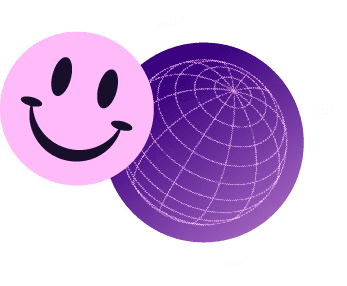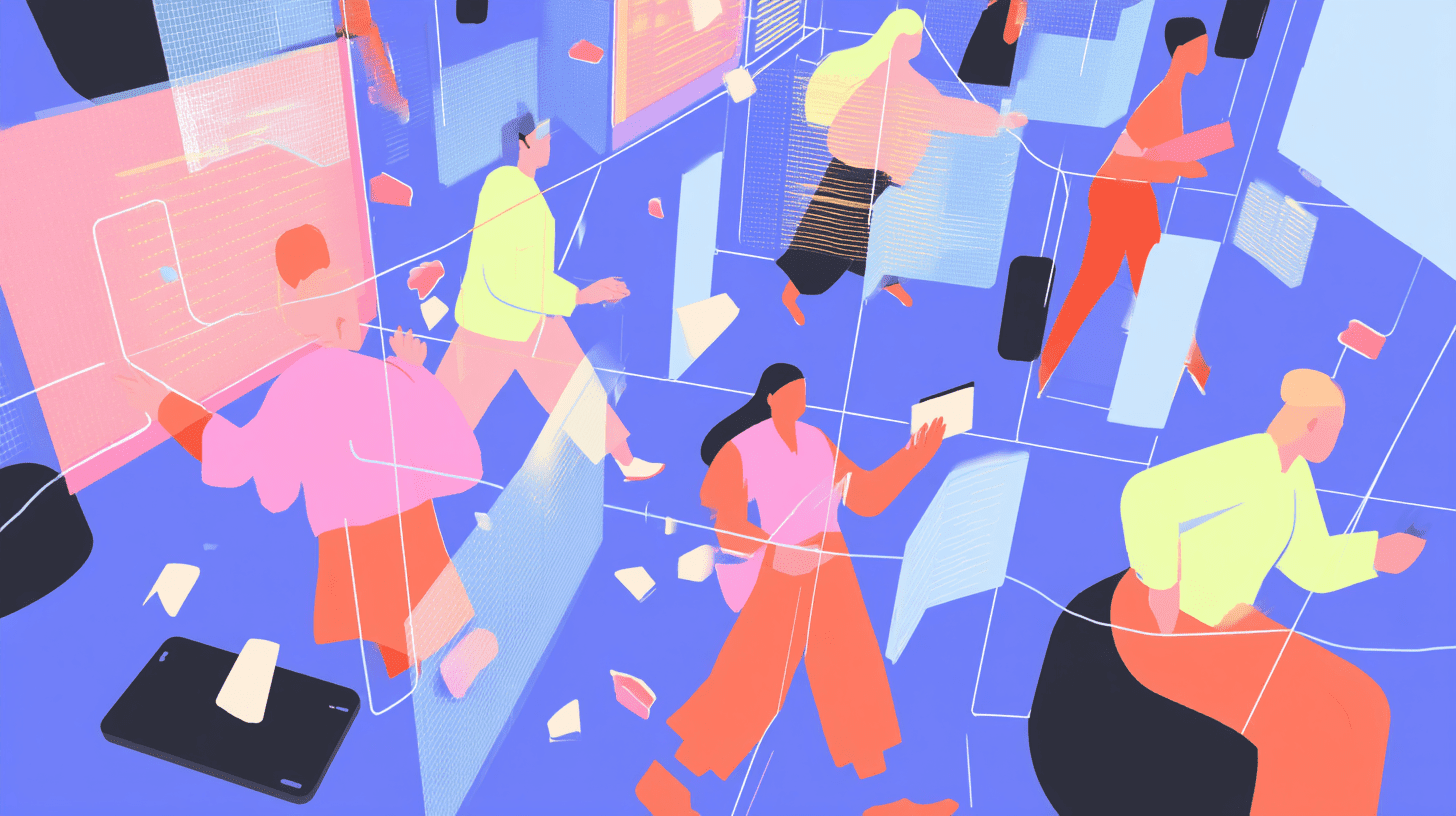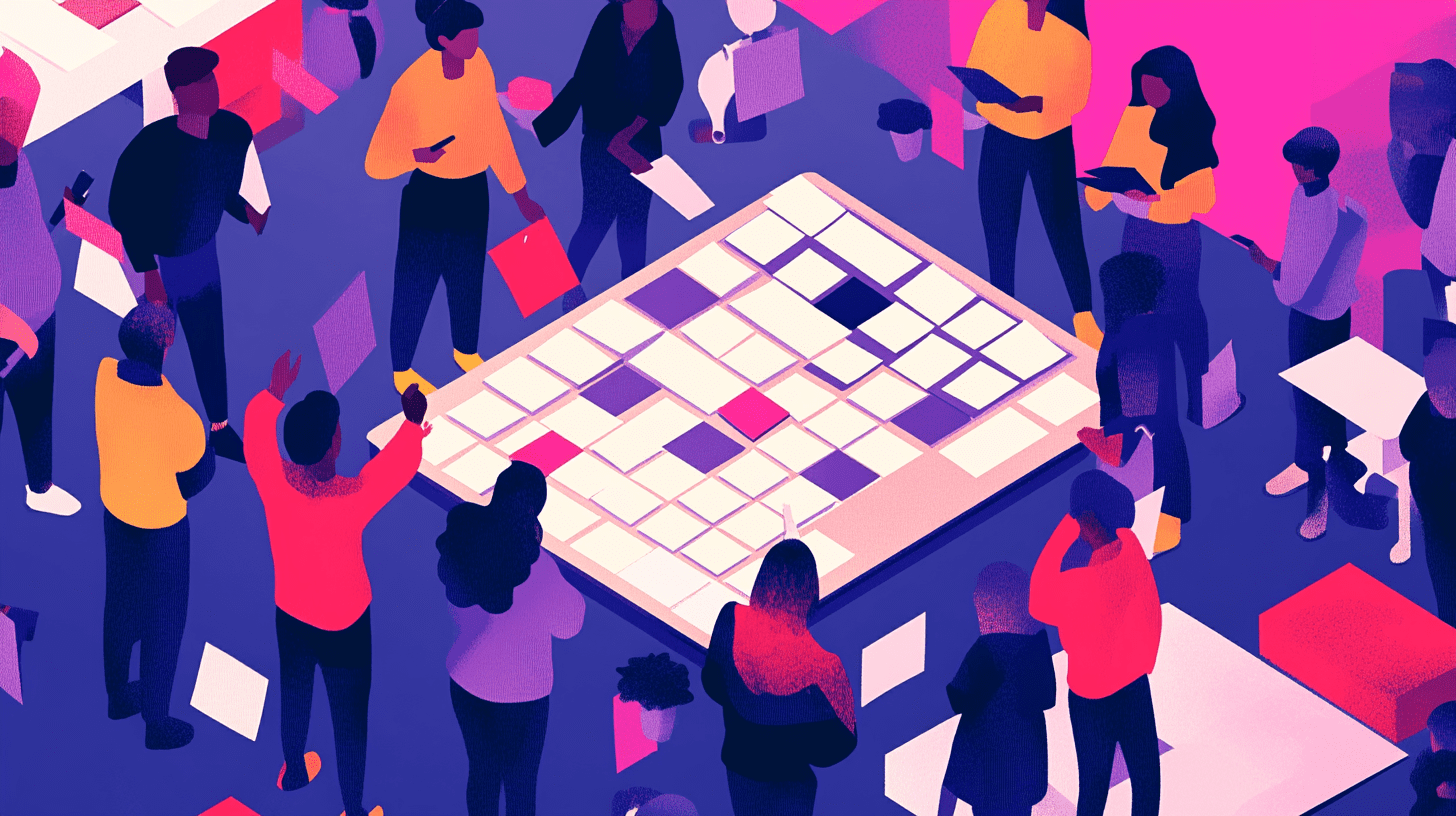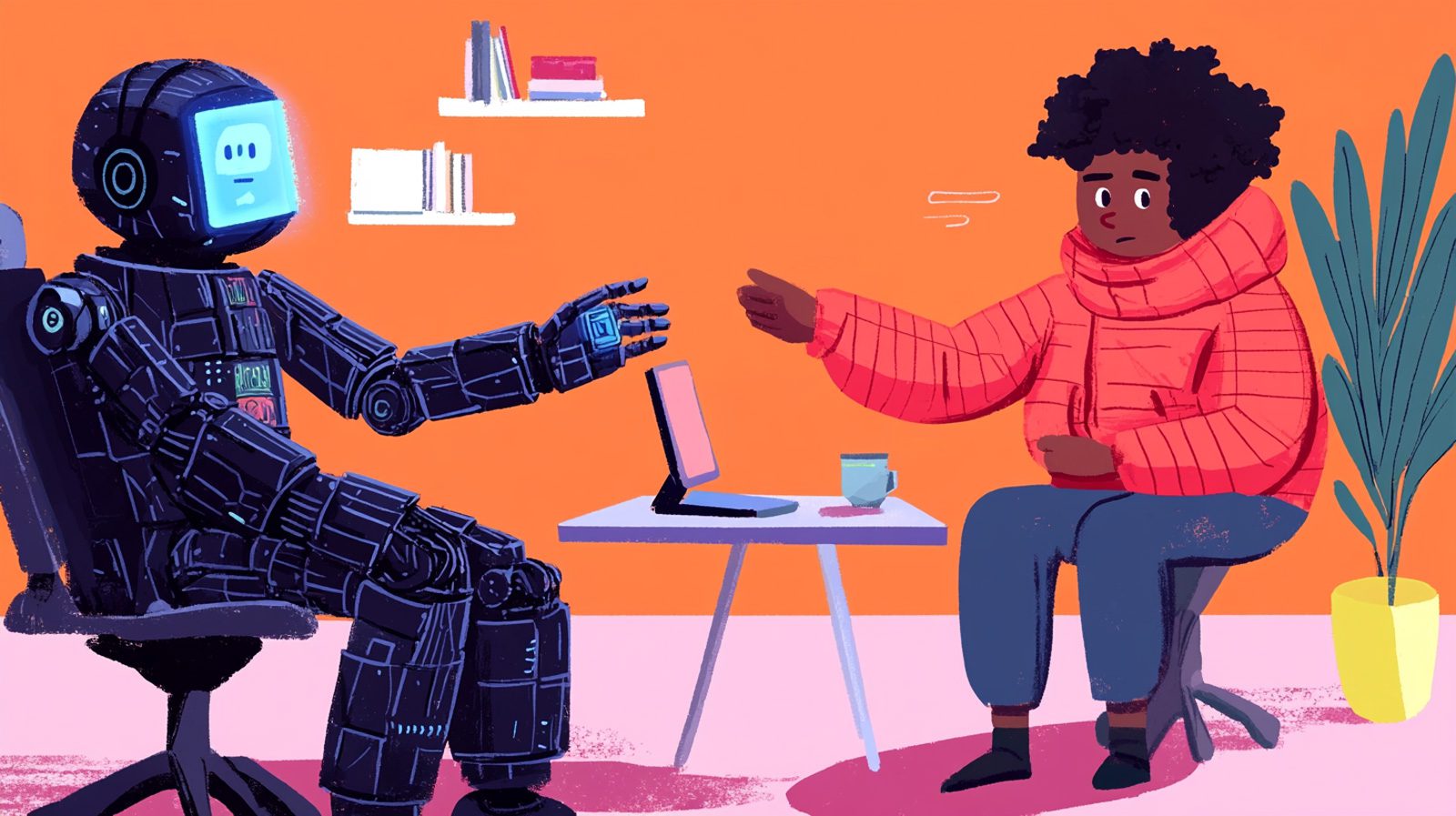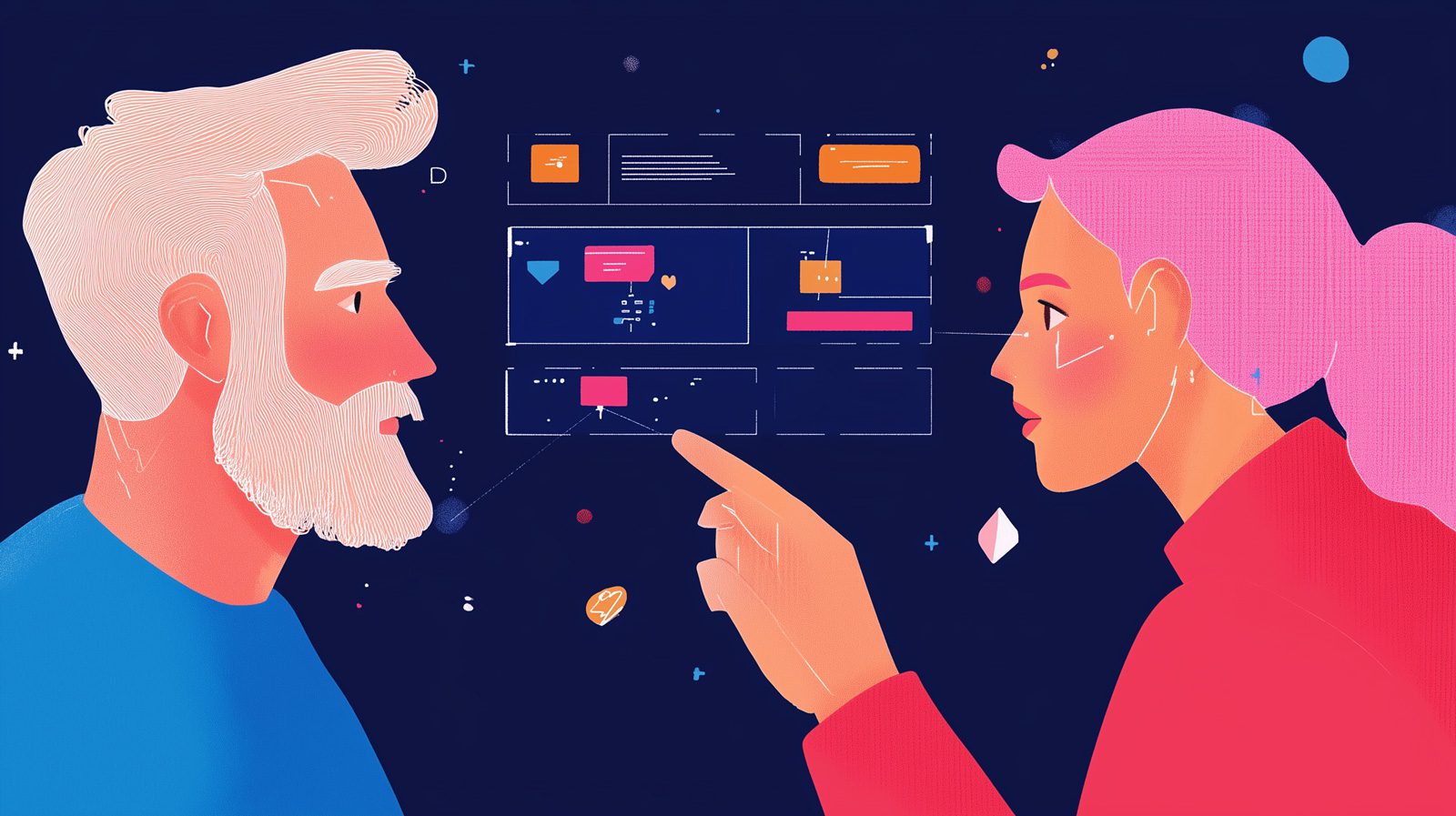Are you looking to save your battery, save the planet or just simply give your eyes a break? Then dark mode could be the answer you’re looking for. With our guide, you will be able to launch dark mode on your favourite apps in no time including:
Unlike books, screens emit bright light that can bring harm to our sleep, and vision, as well as headaches through eye strain. According to research conducted by Harvard, blue light, which comes from white screens can disrupt the secretion of melatonin a hormone needed for sleep.
Another huge benefit of the dark mode is, according to Google, the reduction of battery consumption on OLED screens. A reduction in battery consumption means a reduction in charging and a reduction in charging is better for the planet. Does this mean dark mode could be in part saving the planet?
One of our core values at SourceCodeStudio is sustainability, and we’re here as part of Earth Day 2022 to do our part by helping you switch on your dark mode with this handy guide.
Microsoft Teams
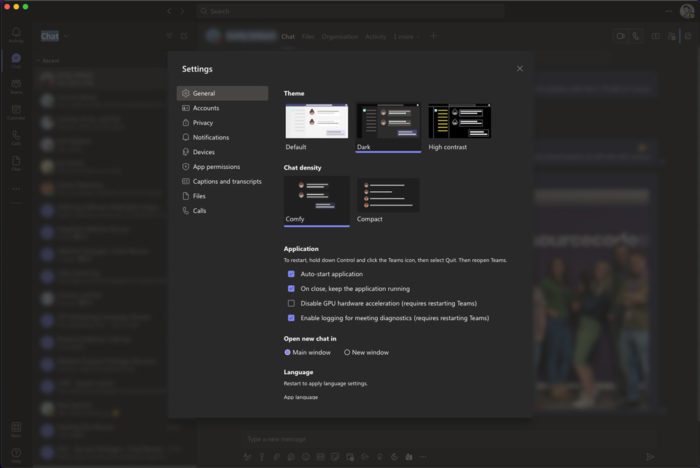
On Microsoft Teams, tap the three-dot menu next to your profile picture in the top right of the window. Here you will need to click the option “Settings” next to a gear icon. In settings as you can see from the image above, in the first section “General” you have “Theme” options where you can select “Dark” for dark mode.
Apple IOS

On Apple IOS, go to “Settings”. You can do this in two ways, swipe down and search for settings or simply find the settings icon on your home screens. You can also skip a step by swiping down and searching “Display” or “Appearance”. However, if you have gone to “Settings” look for “Display & Brightness” with the double “AA” icon. In “Display & Brightness” as you can see from the image above, under the sub-heading “Appearance” there are two screens one labelled “Light” and the other “Dark”, tap the dot under “Dark” and you’re done.
Google Android
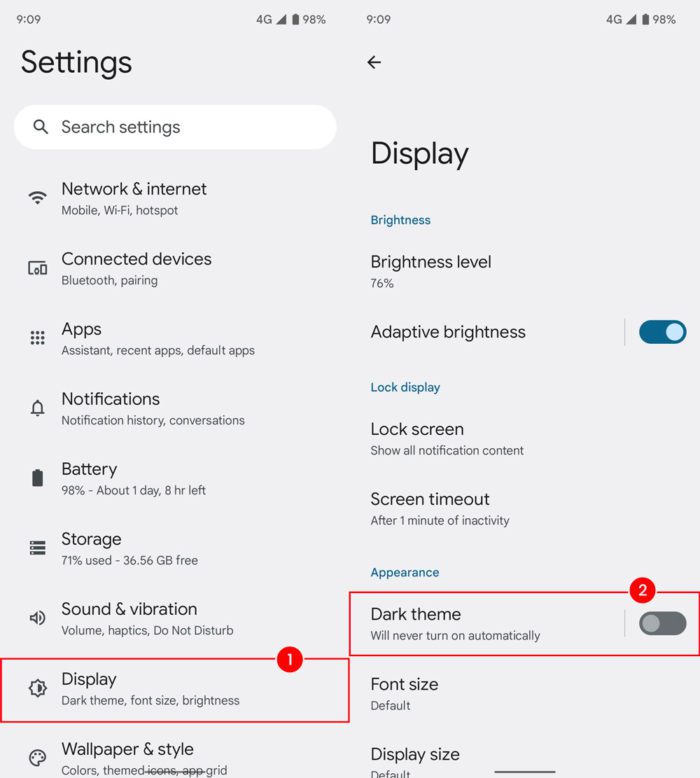
On Google Android, go to “Settings”. You can do this in three ways, swipe up and find the settings icon, swipe up and search settings or swipe down from the top and swipe down again to reveal the settings gear icon. Once you have clicked “Settings” look for “Display” with the half-filled sun icon. In “Display” as you can see from the image above, under the sub-heading “Appearance” there is a section called “Dark theme” where you can tap the toggle to enable dark mode.
Instagram App
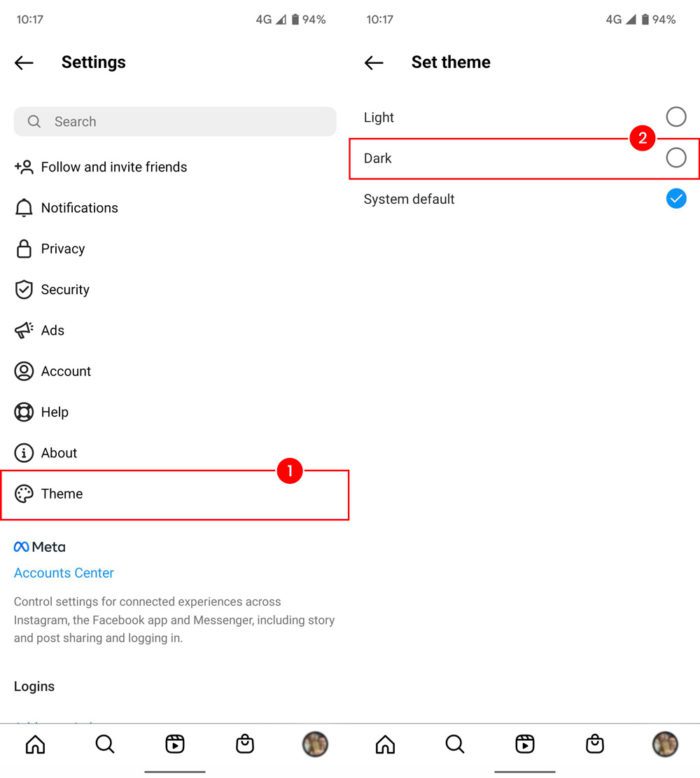
On Instagram, you might not need to change the settings if you have your device set to dark mode. Some apps now use your system defaults for IOS or Android, but this guide will guarantee the app always remains in dark mode. First, navigate to your profile tab by clicking your profile picture in the bottom right of your screen. Then tap the “hamburger icon” on the top right. In “Settings” as you can see from the image above, select “Theme” next to the colour palette icon. In “Set theme” you will have three options where you can select the dot next to “Dark” for dark mode.
LinkedIn App

On LinkedIn, you might not need to change the settings if you have your device set to dark mode. Some apps now use your device settings for IOS or Android, but this guide will guarantee the app always remains in dark mode. First, tap your profile picture in the top left of your screen. Then tap “Settings” near your profile picture at the top of the off-canvas menu. In “Settings” as you can see from the image above, select “Account preferences” next to the user icon. Then select “Dark mode” where you will have three options where you can select the dot next to “Dark mode” for dark mode.
We hope you have enjoyed the article produced for Earth Day 2022, helping everyone to do their bit to help preserve and protect our health, our families, and our livelihoods. You can also submit your company websites to our free carbon footprint checker, to see how green your online presence is. If you’re looking to upgrade or require a new website, software or app with sustainability in mind please contact the team today to start your bespoke project.